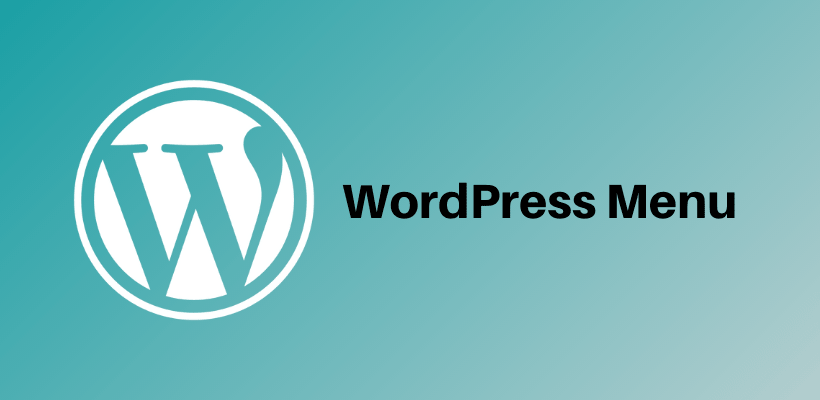The menu is the built-in feature of the WordPress theme that allows you to create a user-friendly interface. The desired site structure can be presented to the users with the help of navigations. There is a default menu but you can create a custom menu too as there can be multiple menus in WordPress. You should know what is a menu on WordPress.
Either you can add a post or a page with a simple drag and drop to a menu. The custom links can also be added when you create a menu. It not only supports CSS classes but also custom styles can be added to change the appearance.
A well-organized structure of the website reflects the creativity of the website. Users will be able to search the content effectively when the map is properly placed. On, the other hand, if you have a poor system then the users will look after your competitor’s site.
Things to remember while creating a WordPress Menu
Before you create a menu, you should learn these things to properly understand what is a menu on WordPress.
User-Friendly
Do not create unnecessary pages that the users do not search at all. On the other hand, pages like About Us adds value to your website. Stick to the cornerstone content so that you will be able to convert your customers.
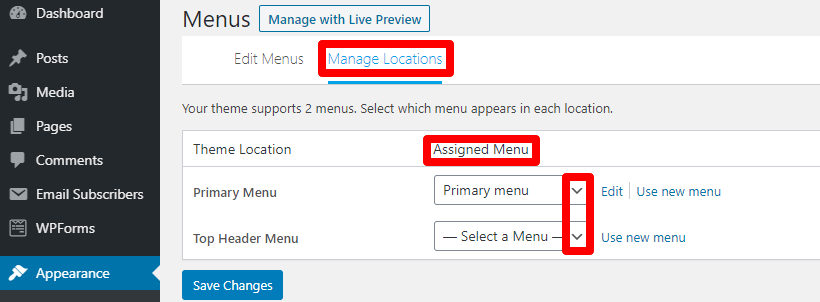
The menu can be added in different locations like header, footer or sidebar to enhance the navigation system. You need to know how to add the menu on WordPress. The theme provides these options by default but you can easily add a widget to customize things.
SiteMaps
With the help of sitemaps, the search engine understands the structure of the site. Moreover, there are plugins that make sitemaps for free. Sitemaps can be generated with the help of plugins.
If you want to know about the best WordPress plugins consider reading this post too:
What is a Menu on WordPress – Detailed Guide
Menu settings
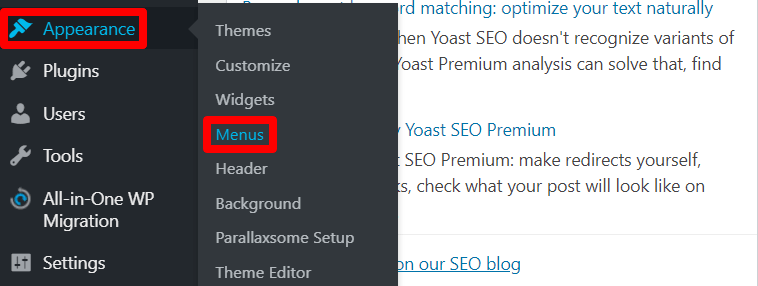
Before you add items to a menu, you should define it. The menu editor option is inside the Appearance > Menus. Learning how to create a menu is an added advantage.
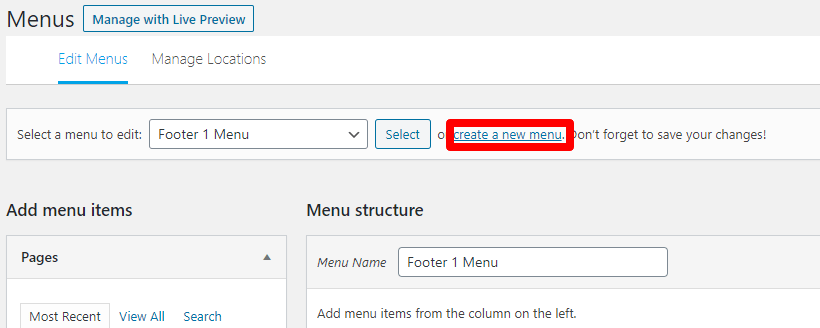
This is done from the top of the page by providing the menu name. The custom menu will be defined once you create the menu.
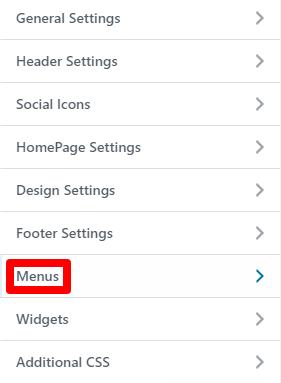
On the other hand, you can also open a menu from the Customizer.
Add Links in WordPress Menu
You can add multiple things to a menu once you create it. Not only any number of menus can be created but also they can be assigned to any existing location. While creating a menu, you can add specific pages, products or categories. The items can also be both rearranged and reconfigured.
Drop Down Menus in WordPress
When the menu is created, it can be restructured to create sub-menu items. There are drag and drop functionality given by WordPress to create a drop-down menu. You can simply drag a menu item inside another menu item to make it a sub-menu. It behaves like the parent/child relationship.
Home Link
In addition, it is important to add the homepage link to some of your menus if you want the traffic to go through your homepage.
Managing Locations in Menu
While creating a menu, the location can be assigned from its bottom. If you want to assign multiple locations, then that can be done from the Manage Locations tab.
Add Product Categories in Menu
You can enable categories in your menu from the screen options. Furthermore, you can add or edit categories like any other menus.
Delete or Rename Menu in WordPress
You can not only add a menu but also delete or rename from the menu editor window. While doing all these changes, do not forget to save the changes.
Wrapping Up
Hopefully, you learned something about what is a menu on WordPress. If there are still some doubts, feel free to ask in the comment section and check our services.
Additional Readings