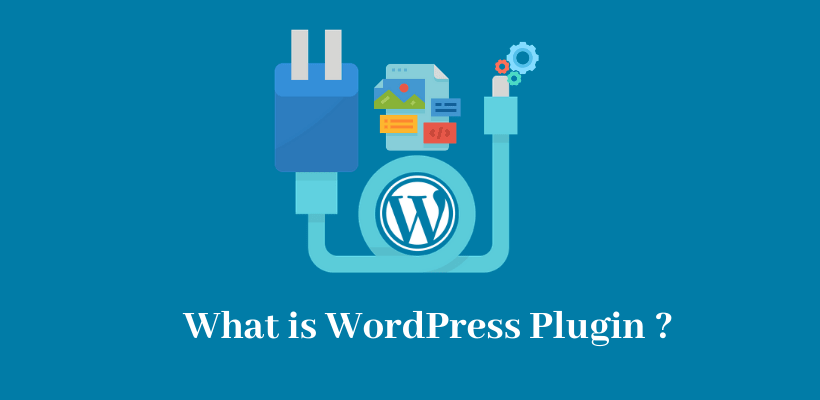WordPress Plugin consists of PHP programming language. So, What is a plugin in WordPress? One should know how to install and upload plugins manually and use them in WordPress. It is software that contains different functions and gives the privilege to display additional content that was not initially displayed. It is basically needed in WordPress websites for specific purposes. In fact, they add value to the website by serving with their features. In this post, you will know all about plugins in WordPress.
Plugins are used based on the purpose. There may be various needs for the website like security, blog, speed, etc. The administrator selects and installs the plugin as per the requirements of the site.
Plugins add new features to your website when you add them. WordPress Plugins do not slow down our website. But, if you add poorly coded plugins to your website then it will slow down as well as the security of the website will be at risk.
What is a Plugin in WordPress and its differences with Theme?
Did you gather some idea about what is a plugin in WordPress?
So, what is the difference between theme and plugin?
There should be at least a theme on a website in order to display the contents. If you do not install the theme manually, WordPress has the default theme for your site. The theme is responsible for the way the website looks. In addition to content, images, it also includes styling to all the layouts present on the website. It displays the posts and pages after fetching the code from them. There are more than 8,651 free themes available in the official themes repository in WordPress.
On the other hand, the plugin in WordPress works in a different way. It adds extra functionality to your site. WordPress can even run if you do not install or upload plugins. In such a case, blog posts, static pages, widgets, sidebar, footer would still be present.
However, you need a plugin to get the most from your site.
How does a plugin work?
A plugin contains functions and classes that add extra codes to your site. With the help of an action hook and filter hook, they are written. In fact, they are a part of the code used by WordPress to extend the features available. If you want to code your own plugin then you should start learning how they work on a site.
Is it free?
WordPress Plugins are available for free at the official WordPress plugin directory. Currently, there are more than 58,694 free plugins in the official plugins repository. Commercial plugins are available by different companies and developers to meet the demands of the customers.
Before the manual installation, you should be clear about the need for your website. You can login to the admin area of your website to install/uninstall or upload a plugin to WordPress. It’s obvious that you need to be an administrator in order to modify the site. You can also install plugins manually to your site with the help of an FTP client.
How to choose a WordPress Plugin?
WordPress Plugins may or may not come with tech support. As most of the plugins are free, you may not get support or free support. Some of the plugins that are free charge some amount so that they will look after your issues. There are companies/developers who provide free plugins and offer customization services with their charges. Sometimes, it is better to take a look at the free ones and order a customized plugin if the free ones are working well enough.
Since there are a large number of plugins available for the specific purpose, it’s always better to take a look at the reviews (if it is available) before you start to upload a plugin to WordPress. It will help you to choose the best among the available ones.
However, a new plugin may not have any review at all, though it may have features that we are searching for. Updates are critical and should be provided. You should check whether or not the plugin is compatible with the latest version of WordPress before the installation.
If the support team is frequently answering the support-related questions then you may consider the developer of that plugin to be active. The product will get a good rating if the support team solves the queries of the customers effectively. So, the rating is also one of the important aspects to judge a plugin.
Anyone can use a plugin on their website according to their needs and demands. You do not need to be a programmer to use it. A user with zero coding knowledge can also play with different plugins.
What is a plugin in WordPress? – Installation
Before you start to install WordPress plugins, you need to be clear if you are a wordpress.com user, you can’t install plugins unless you upgrade to their business plan. Actually, the plugins menu is not present in their WordPress dashboard. You cannot upload a plugin and theme if you are a .com user. So, wordpress.org is preferable to wordpress.com. If you already have a site in wordpress.com, then you can move your blog to wordpress.org to end the limitations of wordpress.com.
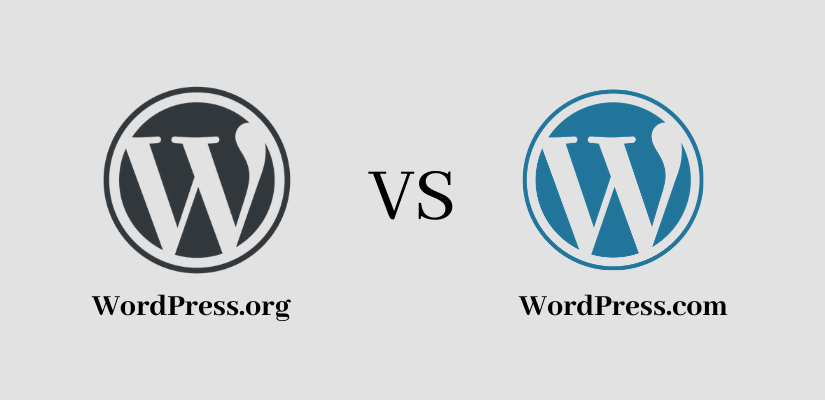
You can install plugins in wordpress.org by using search, directly uploading your plugin file and by the manual installation using File Transfer Protocol (FTP).
How to add Plugins to WordPress?
If you understand what is a plugin in WordPress, you also need to understand how to add them. The free plugin is available in the official plugin directory. If you know the names of free plugins that you want, then you can search and install plugins directly from the WordPress admin area.
At first, Open Plugins>>Add New in the Admin Area.
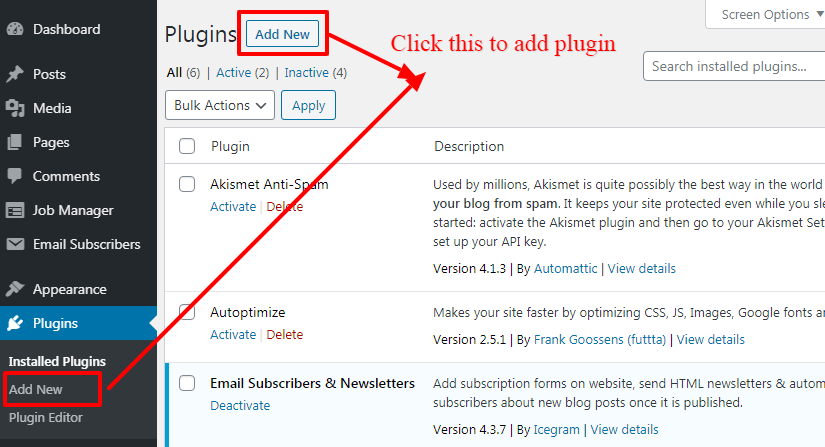
You can write the plugin name in the search box else you can search for a similar product with the help of the keywords. Once you enter something in the box, then you will see a list of available plugins.
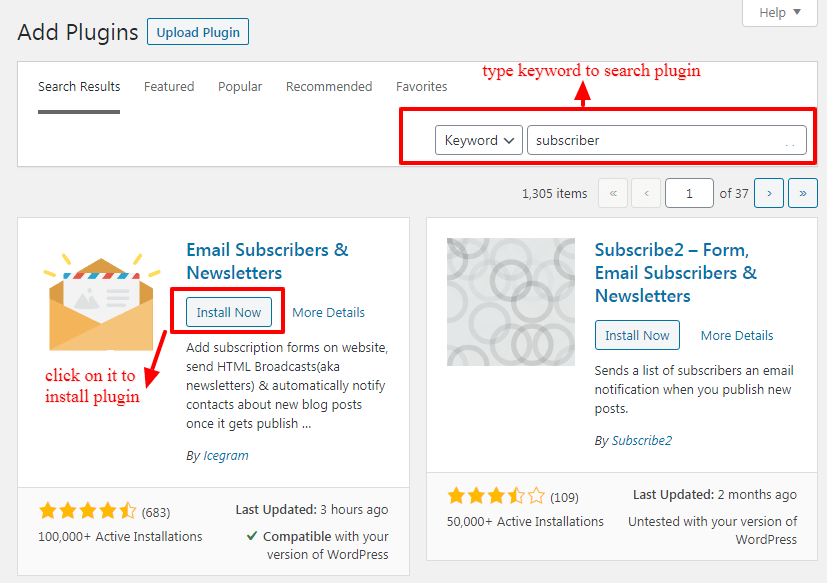
You can install the best-suited product for you from the available list. The plugin will download and will be installed after you click the Install Now button.
Further, it will ask you for activation. To make it work, you should click Activate.
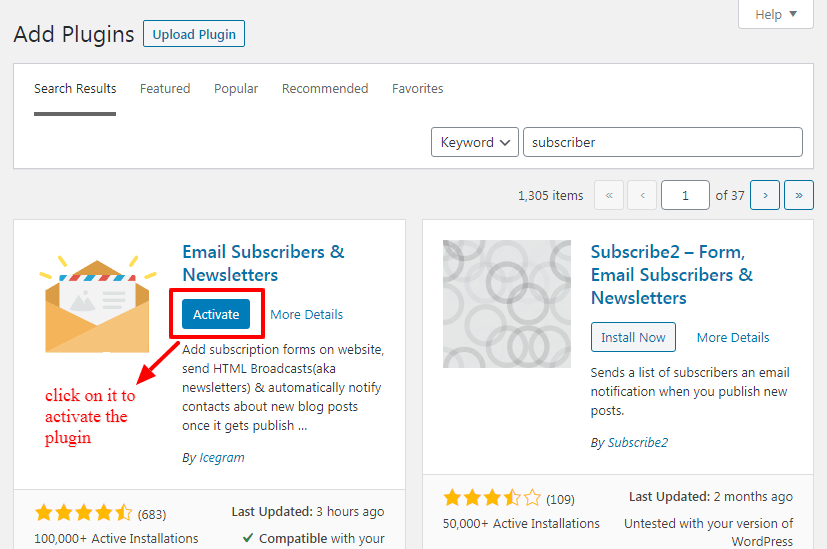
In this way, you can install free plugins in WordPress that you need on your site. Each plugin has its own settings, so you should take a look at its configurations once you have activated them.
How to upload Plugin to WordPress?
Third-party companies and developers provide paid plugins to us. These plugins are not available in the official plugin directory. To install these plugins, you need to upload a plugin to WordPress directly.
After knowing what is a plugin in WordPress, you have finished downloading the plugin from the source. Open the WordPress admin area. You will see the button Upload Plugin at the top of the page when you open Plugins>>Add New in the admin area.
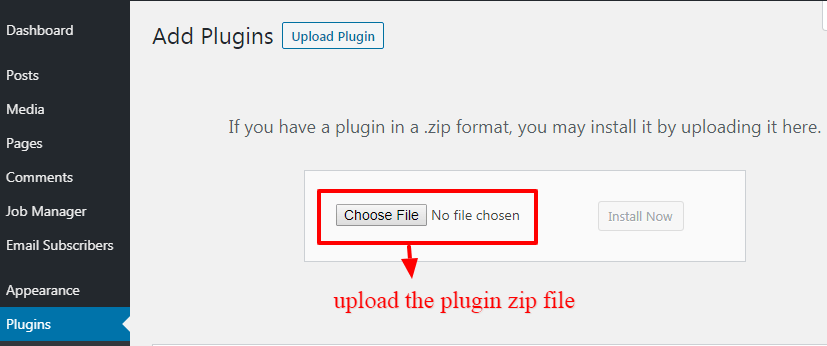
Upload it by selecting the file that you download to your computer earlier. You should notice that the plugin file is a zip file on your computer.
Once you selected the file, then WordPress will install it when you proceed forward. You will see a similar success message to the above method. In a similar manner, you should activate and configure your new plugin.
How to install WordPress Plugins manually?
If you are unable to install or upload a plugin due to some file restrictions, then you should manually install and upload plugins to WordPress.
At first, you need to download the source file which will be a zip file, and extract the file on your computer. After extraction, a new folder with the same name as a zip file will be created on your computer.
This is the file that has to be uploaded using an FTP client. You need to contact WordPress hosting provider and ask for the FTP username and password as the host needs to be accessed through the FTP manager. Enter your login credentials to connect to your website once you have opened the FTP client.
You need to access the path /wp-content/plugins and upload the folder that you have extracted from the zip file earlier.
After you have finished uploading the files, they will appear in the WordPress admin area.
Congratulations you completed an install of WordPress Plugins Manually. Now, you need to activate and configure the plugin.
Conclusion
We hope that this article clears the concept of what is a plugin in WordPress and how to install it on your website. If you still have some queries related to this post you can ask them in the comment section below or you can also Contact Us directly by sending your queries. Thanks!