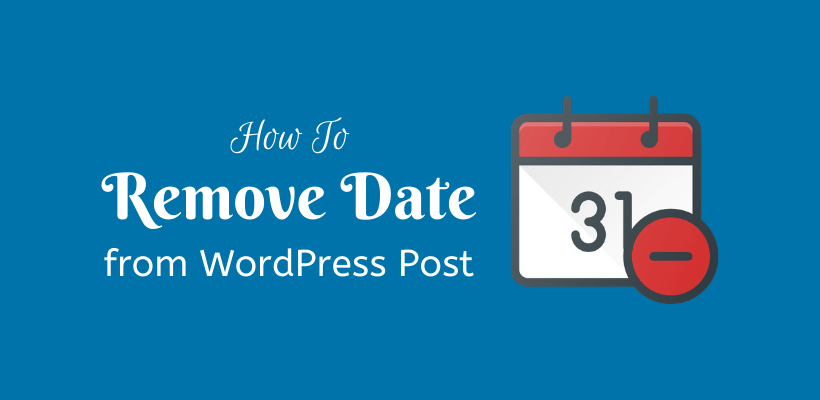If the date is not useful in your WordPress posts, then you should know how to remove date from WordPress post.
There are cases when you may no longer need an author, time, comments, or even a category. This is usually valid in blogs that post facts or tips. In other words, if the content of the post is not related to the time frame when it is published, then you may want to remove it.
The good thing is that you can do it in several ways as shown below:
Remove date from WordPress dashboard
This is the most recommended method for removing the date from the dashboard and can be done easily.
At first, open settings from the Admin dashboard. The general settings contain the date and time format. There is an option to add custom settings under both date format and time format. Select the custom in both of them and delete all the characters that appear in the custom box. i.e. Make the custom box empty. Save all the changes before you leave the screen.
This ensures that the date, as well as the time, is removed. If you explore more about how to remove date from WordPress post, then there are other methods as well which are listed below:
CSS Method
You can hide date, author, tags, category, etc. by using a CSS command. To remove date, open the admin dashboard and Go to Appearance > Customize > Additional CSS
Try adding one of these codes in the customizer.
.entry-meta .entry-date.published
{
display: none;
}
-----------------------------------------------------------------
.entry-meta
{
display: none;
}
-----------------------------------------------------------------
.entry-date
{
display:none;
}
If you are not able to remove the date with these above-mentioned codes, comment the respective theme below. We will find the exact class that is needed for removing the date. That will definitely work for you.
Edit Theme Code to remove date from WordPress
You can also remove the date by editing the theme code. However, before editing the theme code keep a backup of the site and learn about the child theme before proceeding in this method.
Firstly, log in to the dashboard and open Theme Editor from Appearance. On the right side, you can see a list of themes that you can edit. Select the theme from the dropdown and search for content.php file in the template-parts folder.
You need to find the relating code for the date. Remove that part from the code and save the changes.
Check this screenshot below:
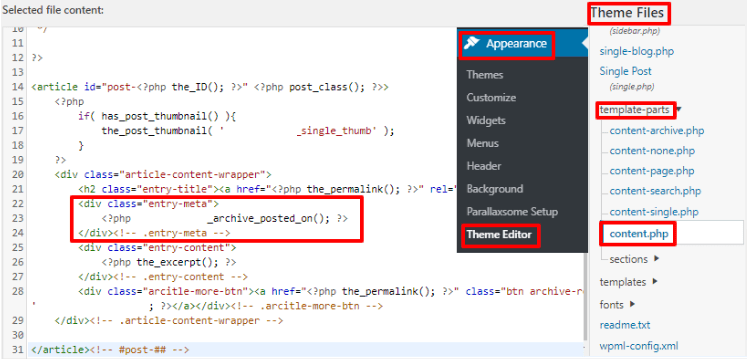
Installing a Plugin
You need to find a free plugin that is available from the WordPress plugins repository to remove the date. However, I do not recommend this method to you as it can be done with the above mentioned different methods. So, why would you even think of adding a plugin for this simple task?
However, if you are unable to find a suitable plugin by yourself let us know in the comments below, we will suggest a plugin that works for you.
Wrapping Up
Hopefully, now you know how to remove date from WordPress post. Similarly, you can also delete different meta fields. If you find yourself difficult somewhere in this process, do not hesitate to let us know.