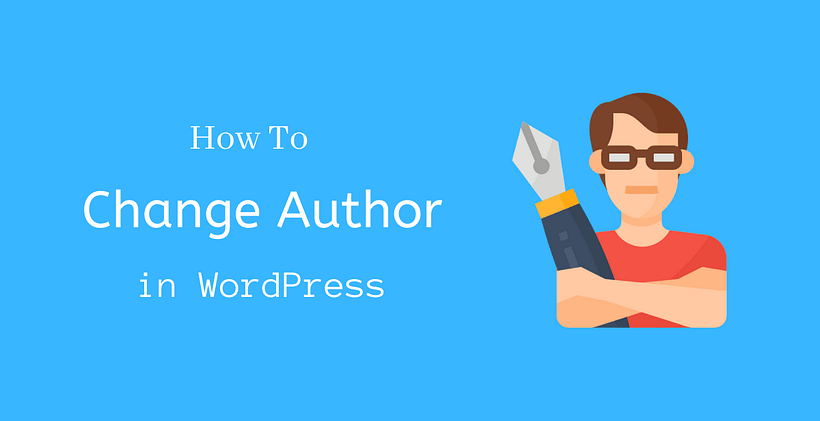You should know how to change author in WordPress. In this post, we will discuss multiple ways by which you can securely accomplish this task. You need to figure out which method saves time for you.
Why is it needed?
If you have a smaller site and a single author, you may not need to change the author of your posts. However, if you are a media house company having multiple authors, you may hand over the author’s role of a post to another if the former author no longer handles that original post.
It is even more necessary in cases when you hired an author for a single post. In such a case, you may probably want to post with the help of the profile of the editorial team. In other instances, the writer may leave from your team, and you may have to assign it to another member of your writer team.
By now, you may have experienced one of the situations that I mentioned above. We will discuss how to deal with each of these situations. But let’s talk a few other things to start with:
If you have a single author in your WordPress account, then you can’t change author name in WordPress. So, at first, you need to add a new author in WordPress.
When you log in, go to Users > Add New. Once you fill the different fields, you will be ready to create a new author.
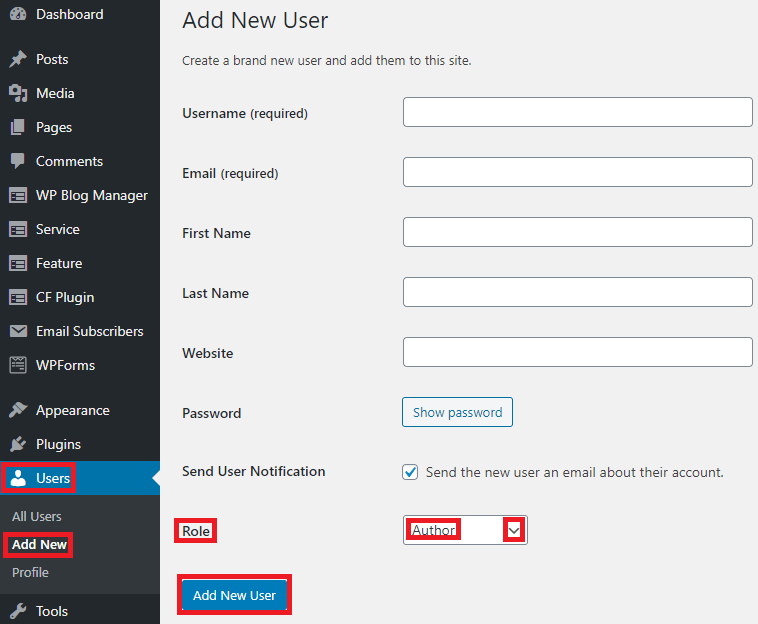
However, do not forget to assign the role of the author in this form before adding this user. After inserting, you will be able to give the author role to this user to your desired posts.
How to edit user settings?
As an administrator, you can specify different settings for your old author or newly assigned author. For this action, you need to go to Users > All Users.
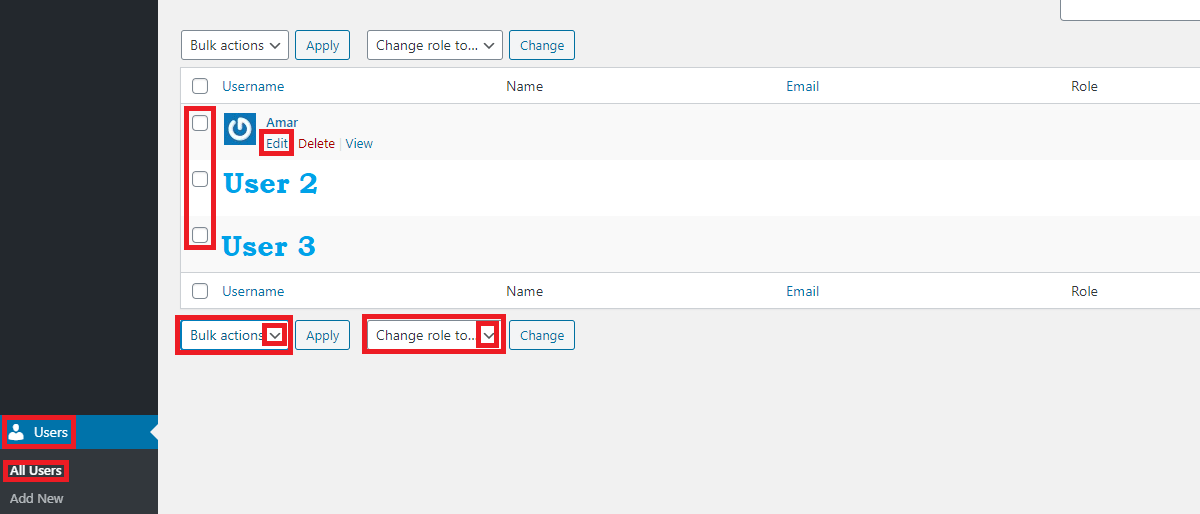
There you will see the list of users on your site. This list shows all the users of the website. You may then select any specific user and click edit. After you edit, you will see a new page where you can change the details associated with that particular user.
The changes that you can make are enabling or disabling visual editor and keyboard shortcuts, password generation, changing details associated with the name, contact info, about, and profile picture. However, note that you cannot change the username of the user once you create it.
If you have multiple authors and if you need to make bulk changes, then you can also select the numerous authors from the selection box appearing before their name and make the necessary bulk changes. Bulk changes will save you time if you want to make the same change in multiple profiles. The bulk change includes deletion or changing the current role of the profile.
How to update the display name?
The display name changes from the user settings, as we said at the beginning of the post. An administrator can edit the user profile to view the settings for individual users.
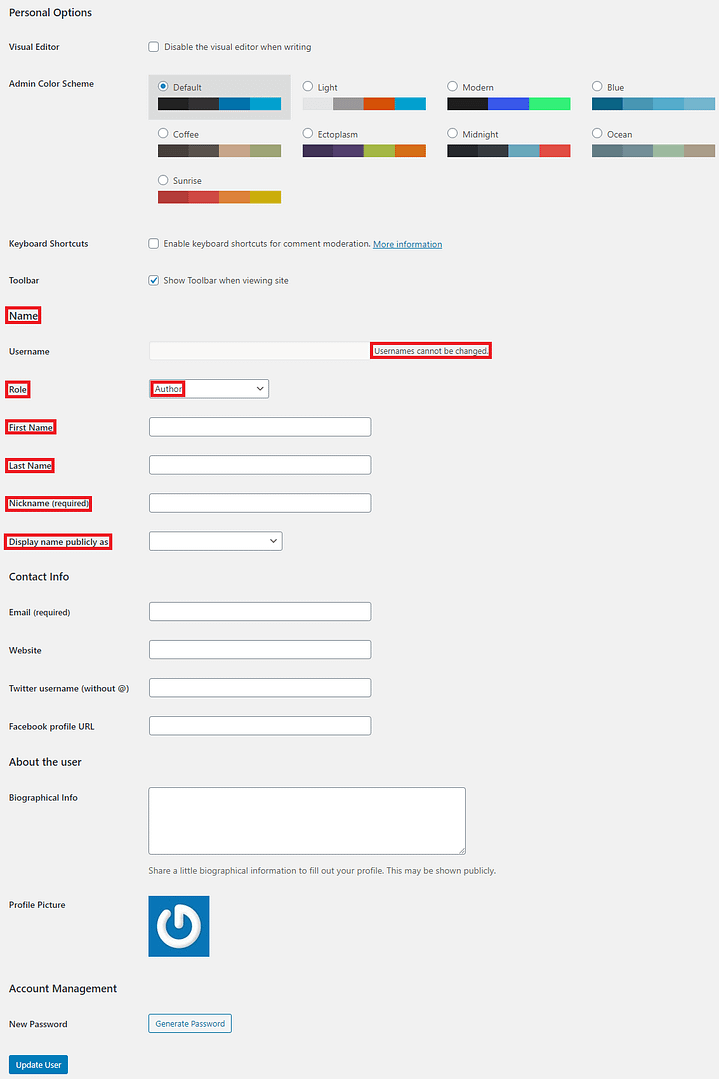
Here you can assign First and Last name with the preferred nickname. WordPress will suggest different formats of the display name concerning the names you entered. You can choose one of them to display publicly on your site.
As discussed above, sometimes, you may need to change the author for a single post. However, you can change author name of multiple posts as well. Let’s discuss each of them in detail.
If you need to change the author’s name in a single post, then it’s pretty straightforward.
At first, edit the selected post from Posts> All Posts.
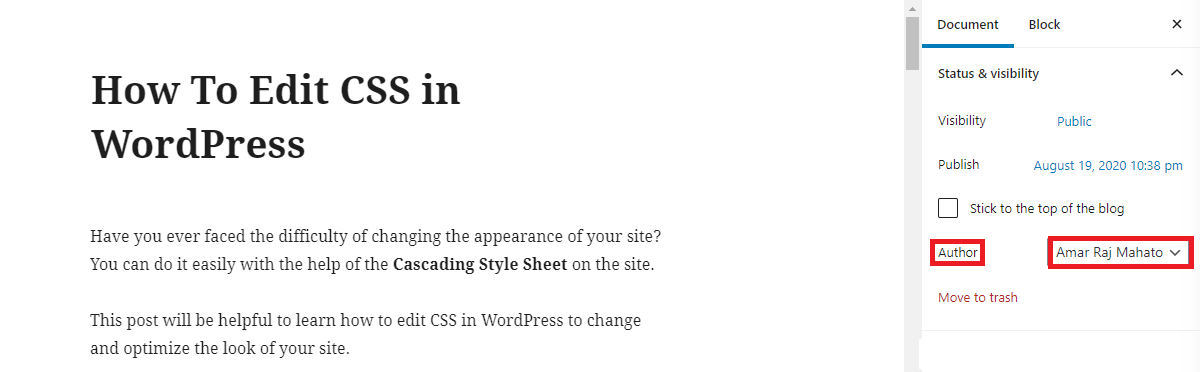
You will see the author’s name on the right-hand side. Consider clicking the dropdown button next to the name of the author to select any other. However, if you have only one author on your site, then you will see no other names. So, at first, you should add an author, or you should have other existing authors on the site.
You can also change the author’s name of a single post by using the Quick Edit.
Go to Posts> All Posts.
Search the post that you want to edit. Hover on the Quick edit option just below the post title.
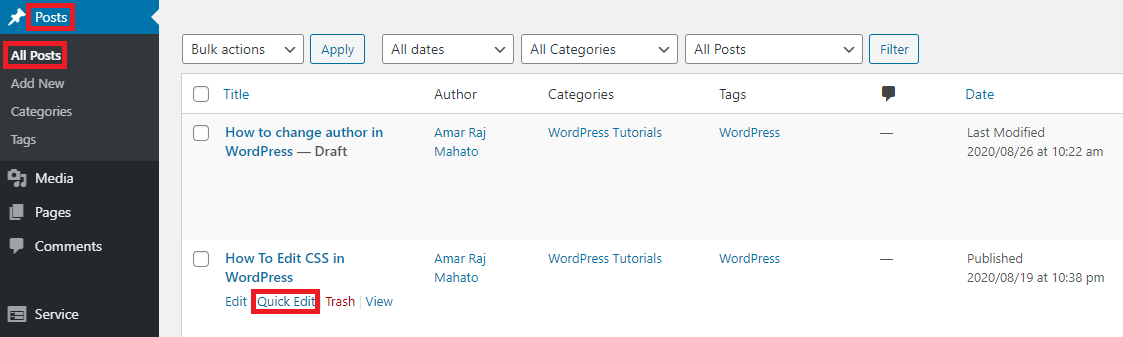
Once you click the Quick Edit, you will see the author’s name from where you can assign the post to any other existing author on your site.
By using the Quick edit, you can also add or remove categories and tags associated with the post. You can change the title, slug, date, or even make the post private by making it password protected.
Yes, sometimes, you also need to change the author name in multiple posts. It is also a similar process.
It is simple with the Quick edit option.
At first, go to Posts > All Posts.
Select multiple posts, then Edit and Apply to open the Bulk Edit box as below.
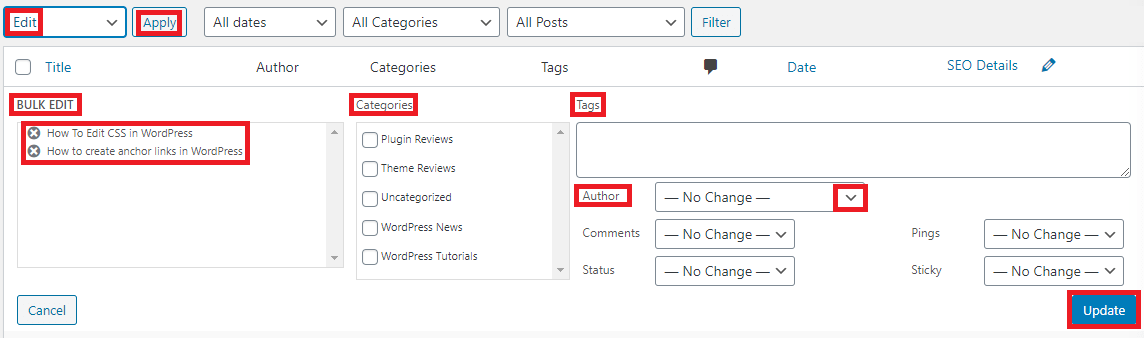
You will see the post names on the left-hand side. Recheck it to verify that you are selecting the desired posts. There is an author field as well. Select the desired author from the dropdown. Save the changes with the update button on the right-hand side.
The process completes. You can change author name of each post one by one as well. But, the bulk edit option helps you to save your time.
Wrapping Up
Once you learn how to change author in WordPress, you can assign posts to the desired author. Bulk edit may save your time if you want to do the same thing in multiple posts. Sometimes, you may want to change the display name that avoids creating a new author.
I hope that this post helps.
Related Posts