When you have enough content on a specific topic, then you can create a category. Categories are used to define and sort the contents of the website in different sections. In this guide, you will learn to add category in WordPress. You can also edit, rename or even delete a category when you no longer need it. Similar to tags, a category is a pre-defined taxonomy.
With the proper use of tags and categories, a post can be sorted accurately. If you do not assign a category to a post, then it will be assigned in the default category. The default category can be changed from Uncategorized to any other category from the writing option inside the settings. In addition, a post can be assigned to both categories and tags.
Set Default Category
As a fact, WordPress assigns the default category as Uncategorized when you do not assign any other category to it. However, Uncategorized does not show a brand or a website professional. Straight away it cannot be deleted but the default category can be manipulated with few steps.
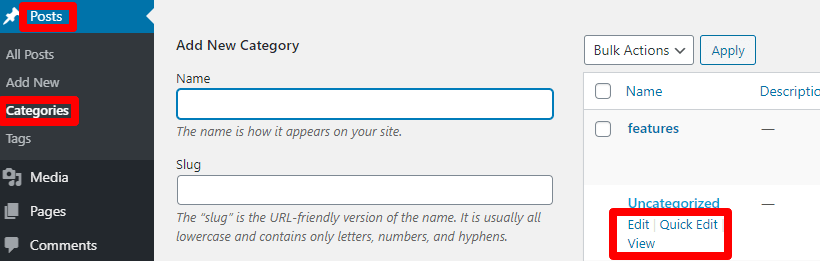
Firstly, you can rename it to something meaningful. You need to visit the Posts > Categories page in the dashboard and hover below the uncategorized category.
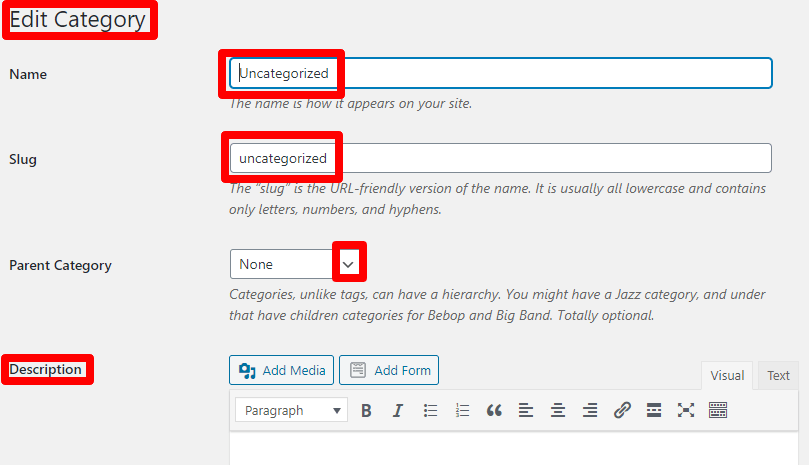
From the category edit screen, you can both rename and change its URL. When the site is not live, then changing the slug can be done. However, on live websites, it leads to 404 errors when users or search engines visit the old URL. This can be solved by setting up a redirection from the old URL to the new URL. You should be able to edit, delete, and add category in WordPress.
On the other hand, you can also change the default category in WordPress from Uncategorized. But, you need to have other categories to perform this action.
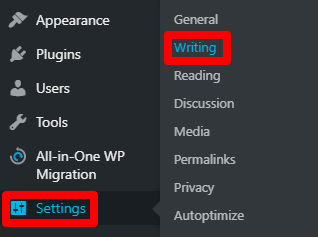
If you have any other category, then simply open the Settings > Writing page. There you will find an option to assign Default Post Category.
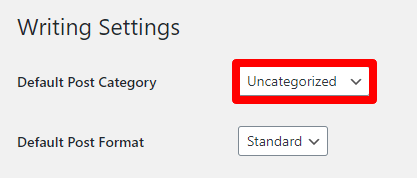
From now on, if you forget to assign a category to posts then it will be the default category. However, the existing posts will not be moved to this category. Instead, you can edit those posts manually to perform this action. When you assign a new default category then you can also delete Uncategorized. In this way, you can remove the Uncategorized category in WordPress. This is the way to delete categories in WordPress.
If you still do not have any other category, then first you should learn how to add a new category that is described below.
Add Category in WordPress
After you are logged in to the dashboard, you can do it in two ways.
Firstly, you can add a category directly while editing a post.
Click on the document on the right side while you are editing the post. You need to go to the category meta box to edit a category for that post. In addition, there is also a tag meta box to add or remove the existing tags in that post.
Furthermore, the category meta box is on the right side below the update button in the classic editor.
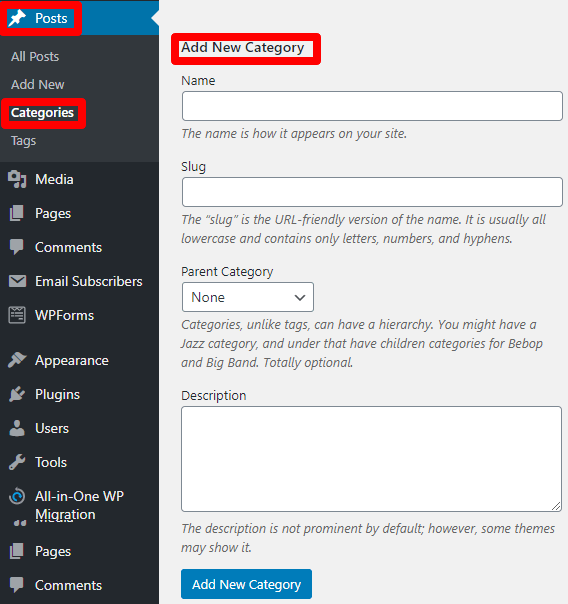
Secondly, you can add a category from the category screen too. It is also effective if you want to add or manage bulk categories. Check Categories option inside Posts. You can fill the name, description, and slug fields to create a new category. Slug appears in URL so it should be entered to describe the structure of the website. While you add category in WordPress, you can make the parent or child category with the help of dropdown.
Edit Category in WordPress
In a similar manner, you can edit a category. If the existing category needs to be edited then go to Post > Categories. Select the particular category which you want to edit. Hover on the category and press the edit button. Make the necessary changes to that category according to your requirements. The changes may include the name, slug, description, or change of parent category.
Delete Category in WordPress
IOn the other hand, you can delete the category in a similar fashion. Before you delete a category, make sure to assign a suitable default category. This is necessary because when a category is missing, the posts assigned to that category will move to the default category. Meanwhile, you can set a default category from Settings > Writing as mentioned above.
Display Category in WordPress
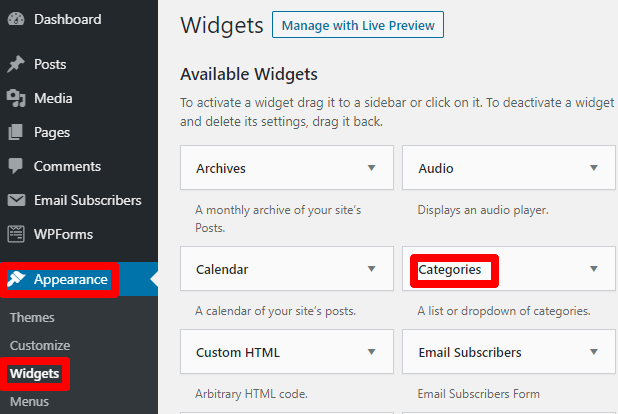
To display a category, you need to Go to Appearance > Widgets. You can assign Categories widget to a sidebar. However, an empty category cannot be assigned to a sidebar.
In addition, a category can also be added to navigational menus. You should edit categories in WordPress to make it search engine friendly. Go to Menus option inside Appearance. Select the desired category which you want to Add to Menu. Finally, save the changes.
Child Category in WordPress
A child category is a subcategory of the main category. When the broad topic has to be divided under different sub-topics then it can be useful.
Convert Categories to Tags
Both categories and tags are pre-defined in WordPress to carry different scopes. Tags behave like keywords while categories exist in big sections of the website. There may be conditions when you want to change categories to tags and vice-versa.
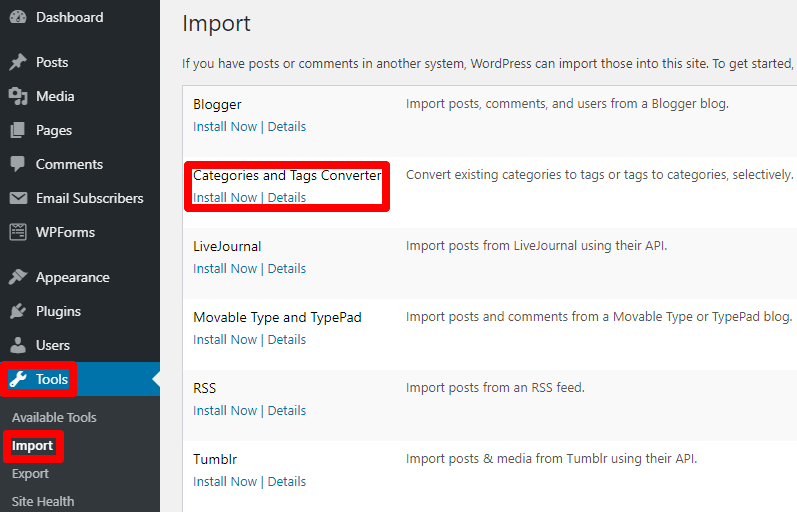
For this purpose, Go to Tools > Import > Categories and Tags Converter. Install the importer as instructed on the screen and run it.
Wrapping Up
This post was a complete package for Categories. Hopefully, this was informative for you to learn how to add category in WordPress. Furthermore, you may have learned to edit and delete categories in WordPress. Now you can also convert categories to tags. If you still have any doubts then kindly ask us in the comment section.
Additional Readings
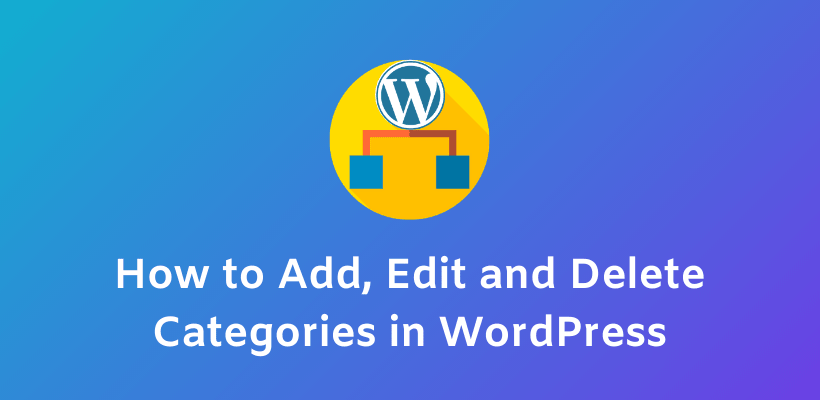
I got this website from my friend who told me on the topic of this website and at the moment this time I
am browsing this site and reading very informative content here.