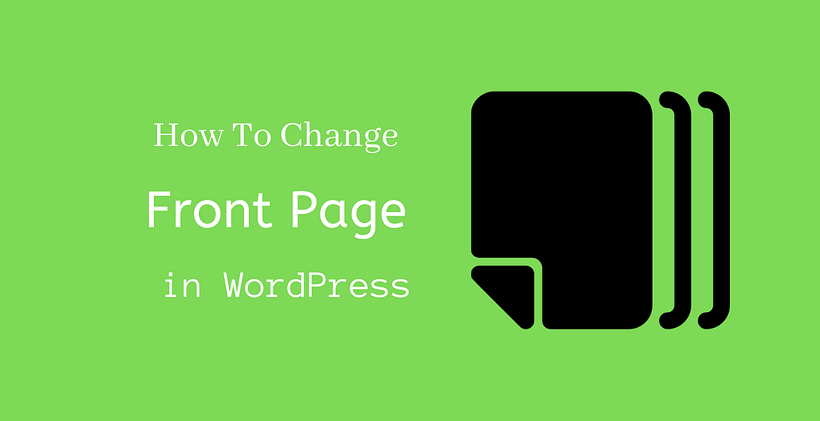While going through the preview of different themes, what is the first thing you expect?
If you learn how to change front page in WordPress, you can remove the blog part from the homepage with a little modification. The homepage is the first page where the visitors and customers come to the site. That’s the first thing your visitors take a look at, and on that basis, they decide whether to visit other pages or not.
Reasons to edit your homepage
One of the reasons would be the need to remove blog posts on the homepage. It is generally useful if your website does not have enough content or focused on selling your products and services rather than posting content. The concept of static homepages has made it easy to customize the front page.
How Static Homepage Works?
If you are keen to create a static page, you should first change the homepage to a static homepage. In a static homepage, you can display your products and services as per the need. In modern-day themes, you will find a similar concept when you install a new theme.
Before you set a static homepage, you need to create a new page that you want to add as a homepage.
You can do it with Pages > Add New. Design the page as you like, and you should save and publish the changes. This is important before you learn how to change front page in WordPress.
When you go to Settings > Reading in the admin dashboard, you will check various theme options.
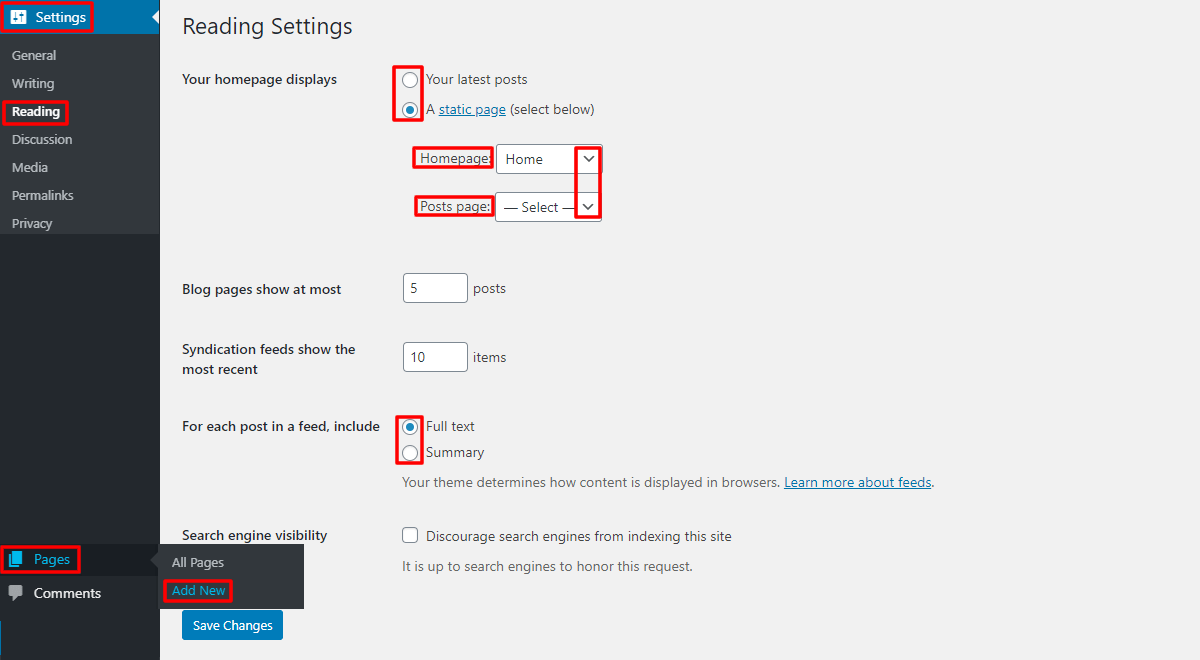
As you can see in our theme, there is an option to select the latest posts or the static page on the homepage.
If you select the static page, you can choose the home page from the available pages. To be effective, you can create a custom frontpage and make it appear as a homepage.
On the other hand, you can control where the posts page will be located.
All the pages that you have created and published will appear for your choice.
The other available option here includes the number of blog posts and settings for feeds. You can select the post in the feed to display the summary or the post’s entire text. However, you do not want to discourage search engines from listing your site as you are building a site. Website owners prefer this option during the website’s maintenance when the site is not fully live or yet to make a couple of changes.
Save these changes before you exit the window.
How to change front page in WordPress with the Customizer
If you are using one of the premium themes, you can take advantage of the customizer.
When you go to Appearance > Customize, the following screen appears according to the theme.
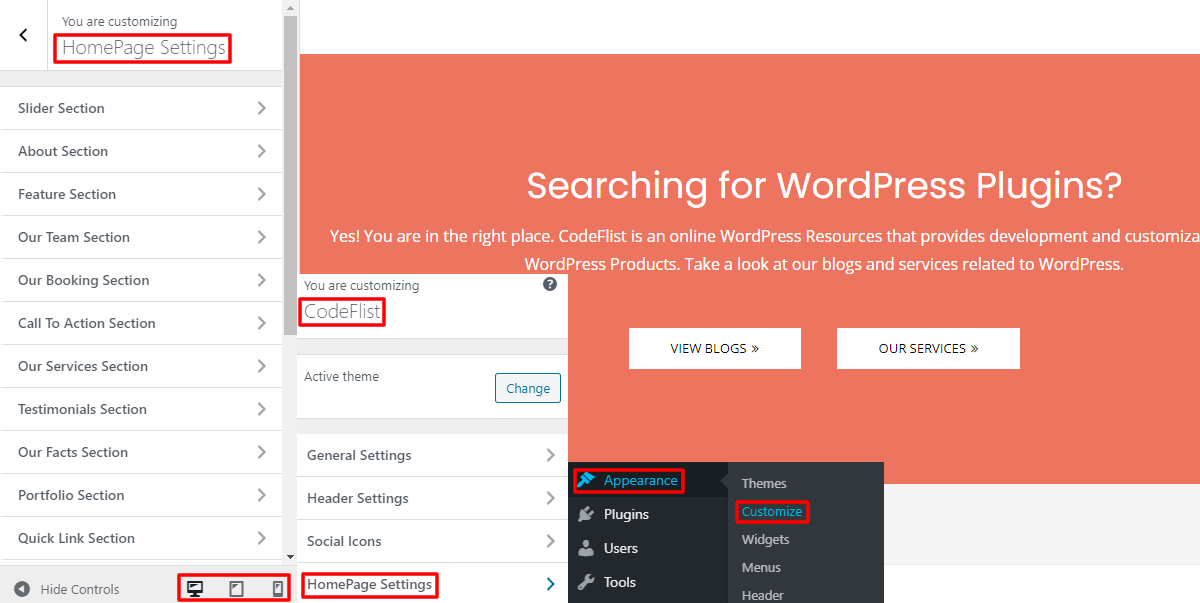
Depending on the themes, you will find the homepage settings somewhere in the customizer. When you open this, you will find various settings that can be effective in changing the homepage.
This method is quicker and reliable if it is available in the theme settings.
In our theme, you can also see the Homepage settings inside General settings. You can add the desired page in the HomePage and Posts page, provided they are already published. At the bottom, you will also see the preview modes for mobile, tablet, and desktop to let you know if the site is not responsive before publishing the changes.
Wrapping Up
Hopefully, you will find this post friendly if you are looking at how to change front page in WordPress. Apart from the method listed above, you can also use various page builders to create a new page, and then you can add as a homepage in the same way.
Related Posts