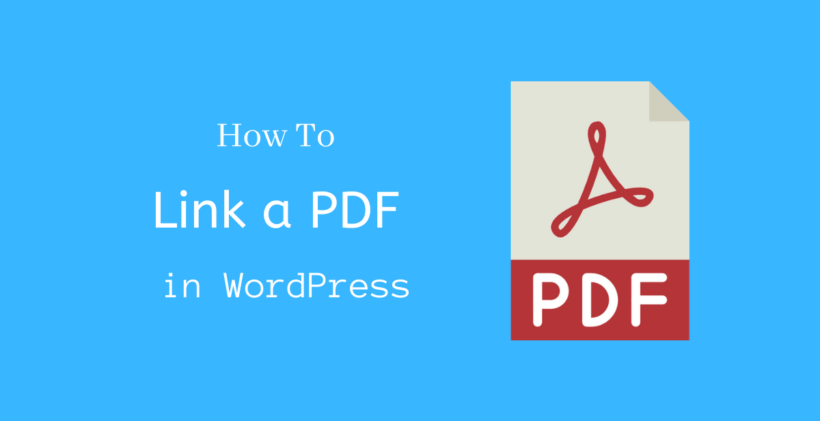If you know how to upload images, then uploading a PDF is similar to it.
Today we will discuss how to upload a PDF to WordPress. In the meantime, you will also know how to link a PDF in WordPress.
How to Upload a PDF to WordPress
Log in to the Admin dashboard and Go to Media > Add New
Before you move forward, make sure you have the PDF document to upload. Select the PDF file and upload it.
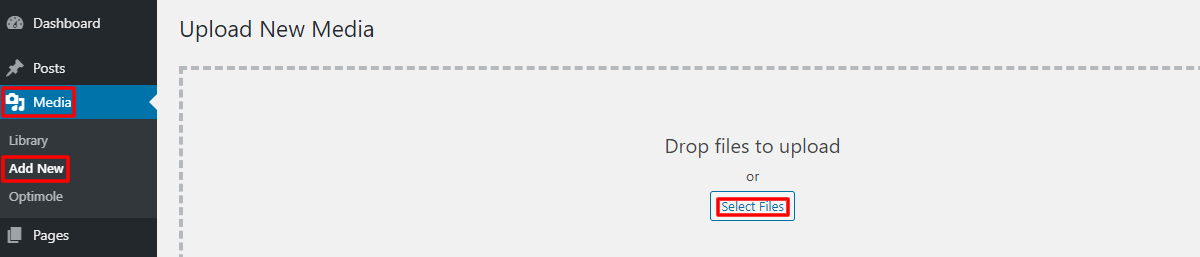
This is as easy as when you upload any other image. It takes only a fraction of a time to upload.
With the help of the Media menu, you should know that you can upload MP3, Video, or PowerPoint similarly.
When you have finished uploading, you need to share it with your viewers to distribute your PDF.
How to Link a PDF in WordPress
Each uploaded PDF has its own unique URL on your site. At first, you should copy this URL to place the PDF across different locations on your site. You can share the PDF not only in the posts and pages but also in your different social media accounts.
First of all, visit the media library on your site. There you will see all the media that you have uploaded.
If you have uploaded PDF, photo, or video, it will be available there. You should note that the recent upload appears on top by default.
Click on any media whose URL you need. It will open a popup window with a preview option. You will see the meta info like Alternative text, Title, Caption, and Description. If you scroll further downwards, you can see the Media File URL as well.
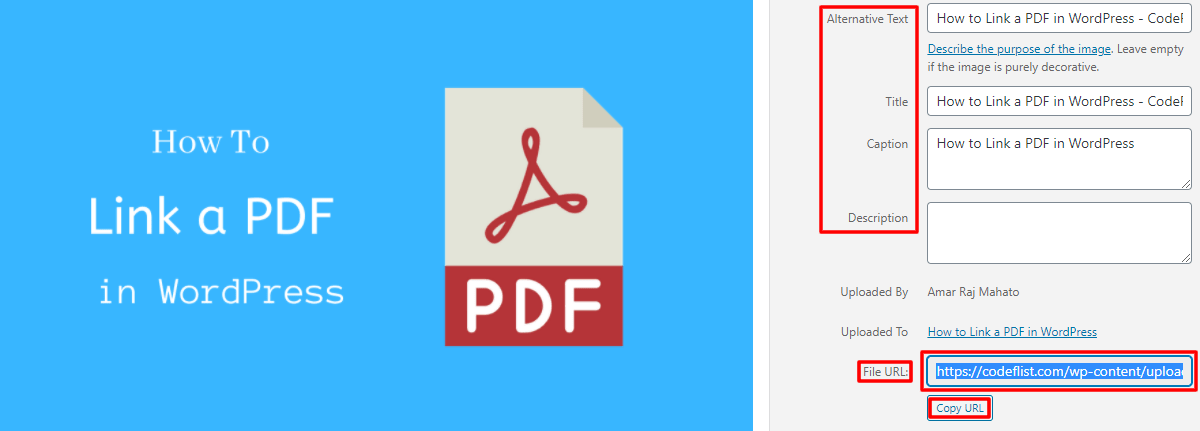
Click on the Copy URL option or select the entire URL written inside the box by clicking inside the box thrice. When selected, press Ctrl + C (Windows) or Cmd + C (Mac) to copy on your clipboard.
Now with the URL, you can share it with any other post or pages.
You can create a link on any text in the WordPress editor to redirect it to your PDF document. I am assuming that you already know about internal linking in WordPress.
First of all, write a suitable text in the Gutenberg editor that best describes your document. Select that word and click on the linking icon. Paste the URL of the PDF that we copied earlier.
Now when anyone clicks on this link, the PDF will be opened.
Look, it’s that simple!
How to Create a Download Link in WordPress
When you right-click on the linked text, you can use the “Save Link As” to download the PDF.
You can do this only when the linked text points to the PDF document. So, at first, you should be sure of that.
Do you know that you can also insert an automatic download link that makes it simpler?
Go to the paragraph where you have inserted the link. You will see the three dots symbol if you are in Gutenberg editor. If you hover over that symbol for a second, you will see that it is a symbol of More Options. Click that and open Edit as Html.
You can now view the HTML form of the paragraph block containing the link to PDF in it.
You don’t need to get involved with much coding. You should add the word “download” in between a and href, as it is shown below.
<p><a download href="Exact URL of PDF Document">Anchor Text</a></p>
Click on More Options > Edit Visually to leave the HTML form of the paragraph block after you inserted this.
When you add the download link attribute, now your users can download directly by clicking the link.
However, you can also add a button block instead of a paragraph block and perform all these steps to attract a link visually.
Wrapping Up
This post lets you know how to link a PDF in WordPress. You can upload multiple PDFs to your site and make them easier for your users to download.
Related Posts