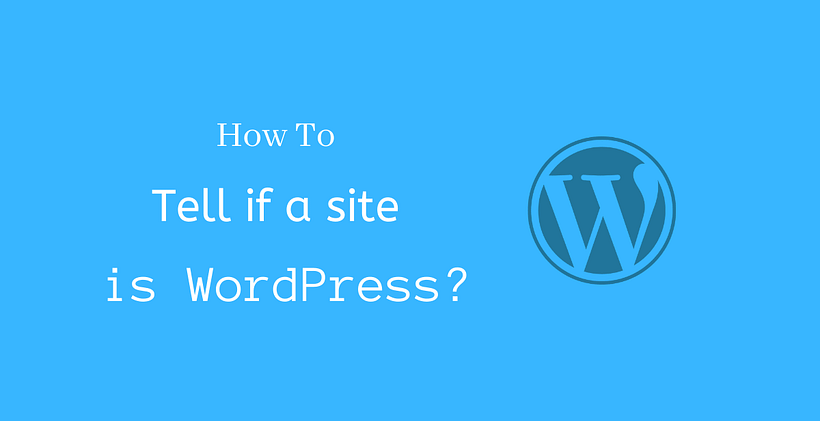Are you searching “How to tell if a site is WordPress?” While using the internet, you find websites that grab your attention. If you are curious, you may want to know its content management system. The developers of this site may make this hard for you. However, you can still try some of the tricks mentioned below to test if it works for you.
The first check you can perform is to verify whether or not WordPress credit is mentioned in the footer of the website. By default, powered by WordPress is placed in the footer of every WordPress site. But, you should understand that it can be removed from that position with a small change of code. Usually, people remove the default credit and replace it with their own credits to reflect their copyright and trademark information.
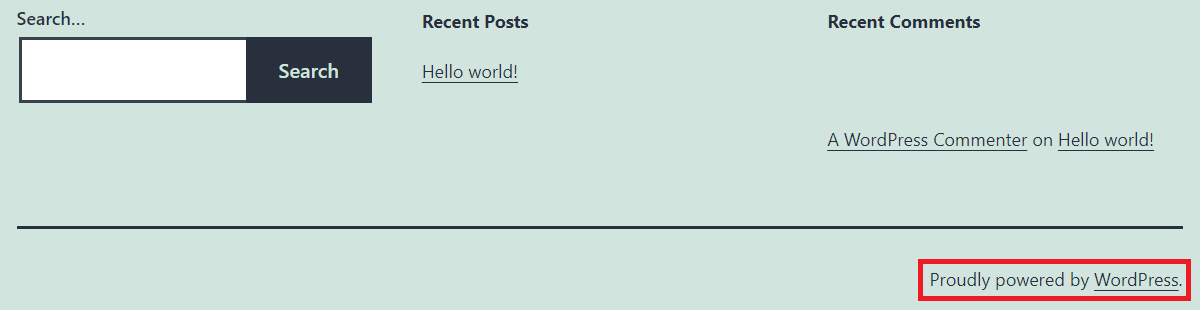
Have a look at the end of each page to check the footer credits. Check this post if you want to remove footer credits from the WordPress site.
How to remove proudly powered by WordPress
How to tell if a site is WordPress Appending Website URL
This is the second check for you to perform for finding if the site runs on WordPress. There is a high chance that when you add /wp-admin or /wp-login.php at the end of the homepage URL, it opens to something like this.
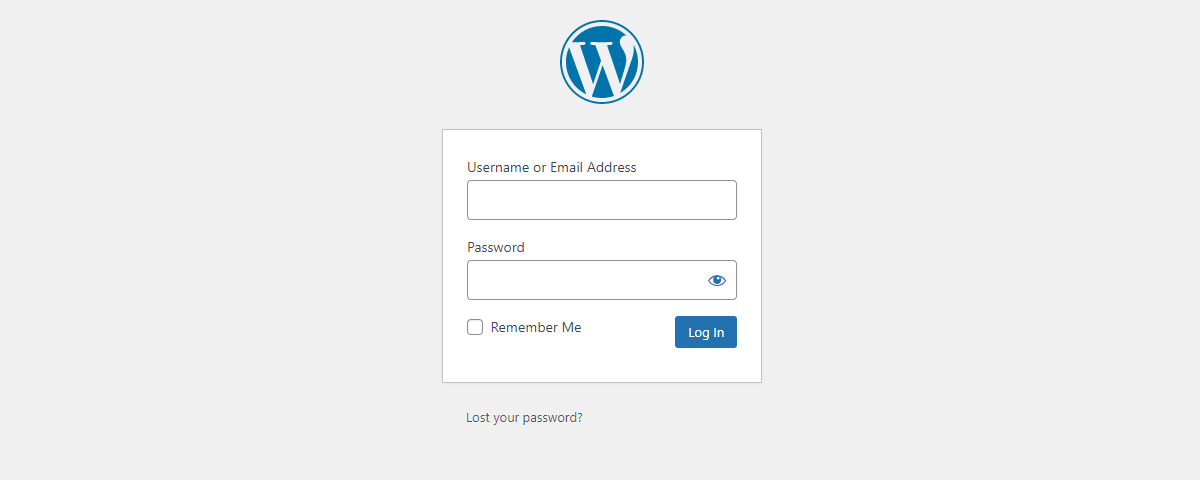
This is a standard login page provided by WordPress to login to the backend of the site. Anyone having the login details can access the backend of the site from this page. The backend of the site is an important part of WordPress where the user can make changes to different designs, layouts, etc. While the contributor or author may have restrictions in their account when they login to the backend but the admin of the site can add, change or delete every website setting, themes, plugins, etc. from the backend.
So, if you observe the above page after adding /wp-admin at the end of the URL, you can confirm that the site runs on WordPress. However, the word “wp-admin” is customizable and if the site admin has changed it to something else, you will still be unsure if the site runs or WordPress or not, as you will see the “Page not found” error in such cases.
You can also try appending /license.txt and /readme.html at the end of the URL. Sometimes you may get a result like shown below:

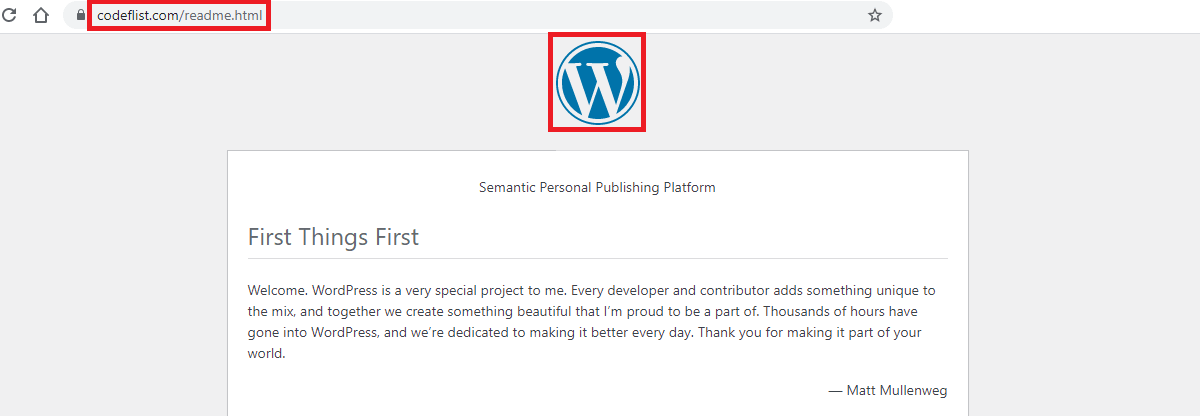
How to tell if a site is WordPress from Source Code
If the above two ways do not let you know about the site, then hit Ctrl+U when the homepage of the website is open. This lets you open the source code of the site. Alternatively, you can also Right Click>View Source to open the source code. You will see the full page of code written in PHP.
Don’t fret if it’s confusing for you to deal with. You just need to search the word WordPress on that page using Ctrl+F. WordPress uses the generator tag to show what version of WordPress is the site currently running. So, we are taking advantage of this feature given by WordPress.

Pro Tip: Since the generator tag is associated with content-type so when you search WordPress, you can search the word (content=”WordPress) to make your search easier.
The next thing that you can look at in the source code is wp-content. Wp-content is present in the WordPress site from the installation of WordPress. It is a folder where all the contents of the site are located.

When a user uploads an item on the site, if the site is WordPress it includes wp-content as their path. So, if you see the word “wp-content” in the source code then you can tell that the site is WordPress.
How to tell if a site is WordPress checking Image URL
This is similar to checking “wp-content” in the above method. To use this method, open any image of the site in the new tab. Then check whether the URL refers to WordPress.
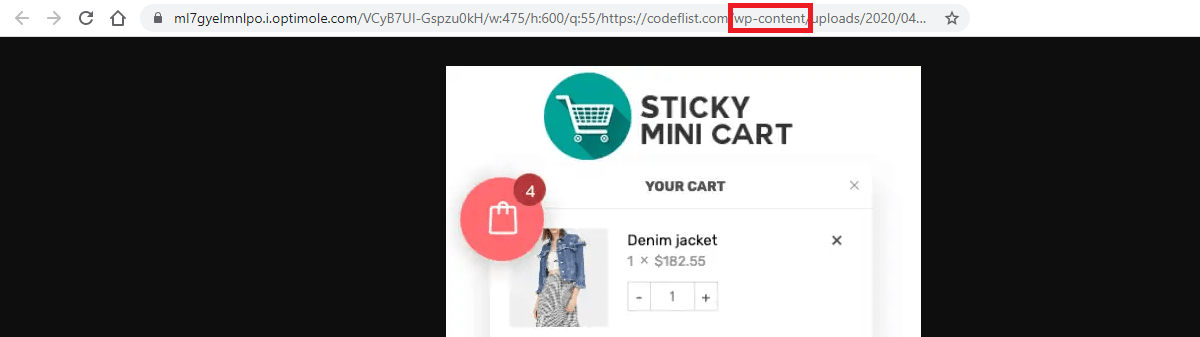
In most cases, if the site is associated with WordPress, you will see “wp-content” somewhere in the URL of the image.
Using Third-Party Tools
Third-Party Tools are available on the internet to check whether the site runs on WordPress or not. All you need to do is submit the URL of the website that you want to check. Depending on the details provided by the tool, some will just disclose whether the site is running on WordPress or not. While other tools may also provide detailed information like the version, theme, plugin, etc.
BuiltWith is a site that helps you to discover the site.
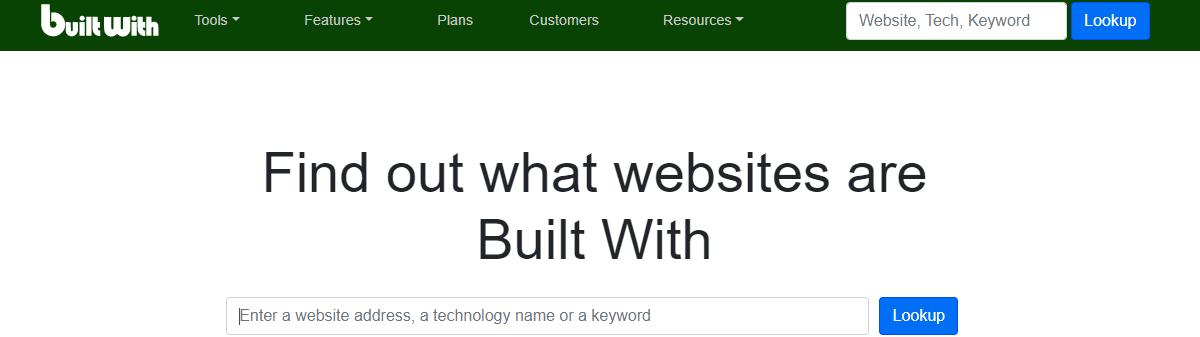
When you look up the site after providing the URL, it will crawl the site to display multiple information related to the site. Once you look at the section Content Management System, if you see WordPress you must be sure that the site runs on WordPress. Furthermore, it lists the different versions of WordPress when it was first detected on that site.
How to tell if a site is WordPress using Extensions
There are extensions available for Chrome and Firefox to determine whether the site uses WordPress.
Library Sniffer Extension is available for use in Chrome.
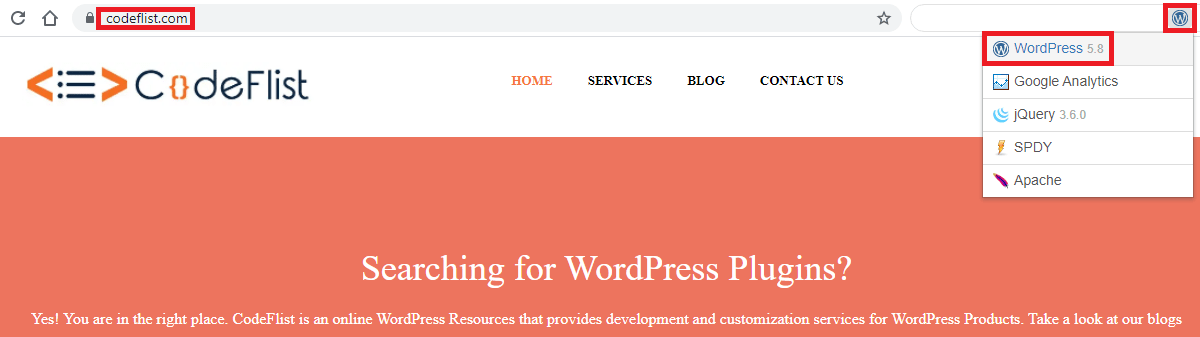
Once you install this extension, whenever you open a site, take a look at the top right-hand side of the icon of the extension is present there. If it’s not present there, first of all, open the extension list and pin the extension so that it becomes easier for you to look towards the right corner.
Another extension you can try is BuiltWith which is available for Firefox.
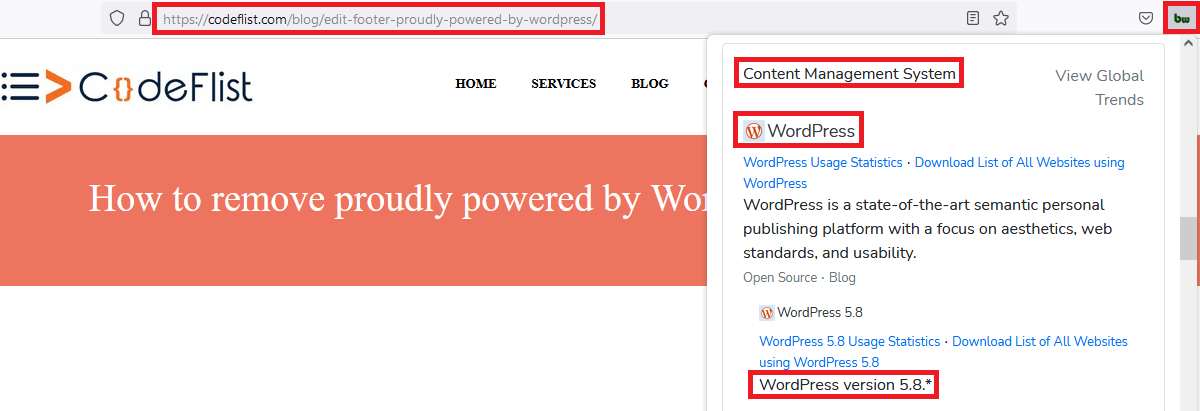
If you remember the earlier part of our post, we used the BuiltWith website to crawl the details of the site. This extension does the exactly same thing as the website did. You need to scroll down to the Content Management System to find out the details related to WordPress.
Browser Extensions reduce the task to check source code to find out if the site is made with WordPress. It is a reliable method to check the content management system of the site if someone is facing trouble checking it in the source code of the site.
Conclusion
Hopefully, now you can answer “How to tell if a site is WordPress?”
Once you are sure that the site uses WordPress, you can also later find out which theme the site is using.
Related Posts