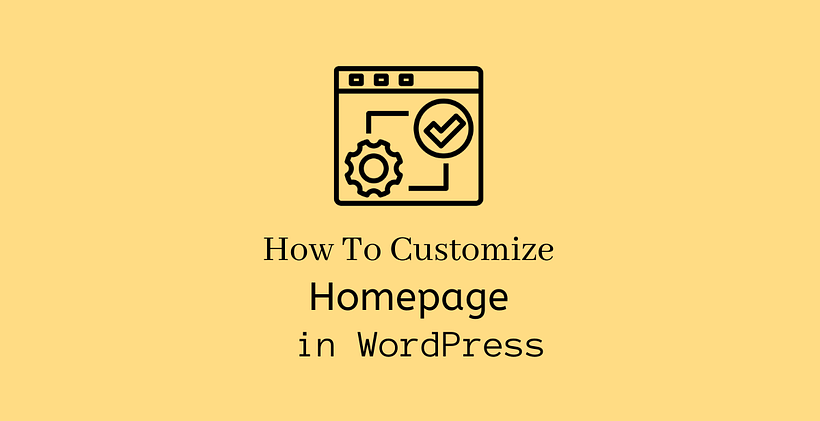If you have a specific requirement for the site homepage, then you need to change it. You need to know how to set default homepage in WordPress to customize the homepage as per your need. There are conditions when you need only small customization while some homepage demand complete changes to fulfill their need. In this post, we will discuss how to customize homepage in WordPress in detail.
Homepage in WordPress
When a new user opens your domain the first time, the homepage opens. Depending on how appealing your homepage is, the user may interact with the other pages. You can drive your visitors to internal pages or landing pages where you can ask them to read more related content, subscribe or showcase some of your products.
This will happen only if you have designed a homepage that meets the need of the visitors. A good homepage is one that retains users and drives them to your other web pages. If you have clearly mentioned the available offers, and the advantages of choosing your brand over others, there is a high chance that you will lower the bounce rate of your site.
Need to change default homepage
If you know how to set default homepage in WordPress, you might have observed that WordPress as default allows you to set blog posts on the homepage. Depending on the business, it may or may not be needed. Probably if you have no blog writers, then you will definitely want to skip the blog section.
In such a case, you will want to change the blog section by showcasing your products or making your potential customers engaged by driving them to different events, sales, and paid promotions. The idea is to enhance your business goals effectively. When a user visits your homepage the first time, you need to be sure that they are impressed. For this, you need to learn how to customize homepage in WordPress.
How to set a Static Homepage?
First, you need to understand what a static homepage is. A static page doesn’t change. If you want the same content to be displayed on the homepage, then you need to create a static homepage.
However, if you are creating a website for an eCommerce store, blog, or news site, they need to update regularly. These type of sites needs to display their new contents frequently in the homepage, so they need a dynamic homepage.
All in all, a static homepage is preferred when there is no rush to change the homepage while a dynamic homepage is selected whenever if there is a need to update the homepage in regular intervals.
Whether you want to set a static or dynamic homepage, you need to create a page at first. If you are making changes in the live site, consider activating maintenance mode in the site before you make the changes as it affects the user experience. On the development site, you can trial and test these things to set the homepage.
First of all, Go to Pages>Add New in the admin dashboard to create a new page.
Insert the title to be able to distinguish it from other pages and publish the page. Before publishing the page, you can design the page to fulfill your needs and requirements. You can also do the same to create a blog page for your site.
After creating the pages, you need to go to settings in the admin dashboard. Open Reading Settings from Settings>Reading
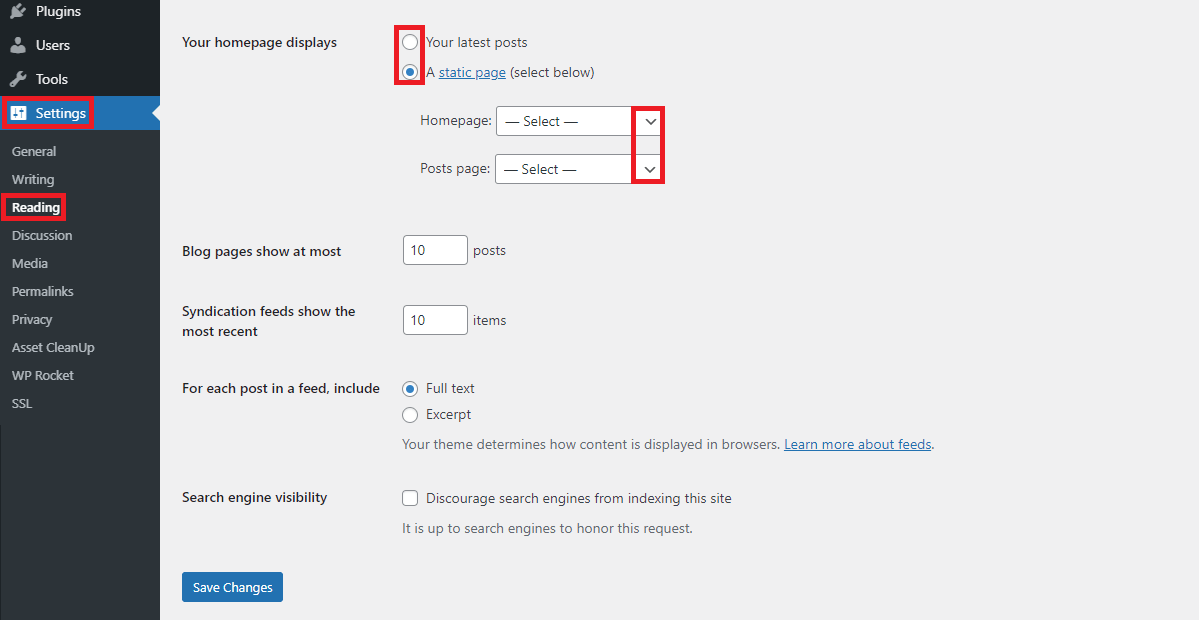
In the reading settings, you will now know how to set default homepage in WordPress. If your requirement is just to display the latest posts, you can choose the top option. For a static page, you can choose the homepage and posts page from the pages that you created. There is a dropdown and you can have a look at it. Once you have created a page from the Pages>Add New and published it, the page will be available in this dropdown.
Once you have selected the appropriate page, you can continue further by saving these changes.
How to customize homepage in WordPress?
There are different ways by which you can customize the homepage as you need to add some content and design.
Using Gutenberg Editor
There are different blocks present in Gutenberg that you can use to create a homepage according to your requirements. If you have a quick look at the available blocks in Gutenberg, you can many blocks like Gallery, Image, Heading, Paragraph, Video, Page Break, Separator, and many others. You can see the blocks related to text, media, design, widgets, theme, embeds, etc.
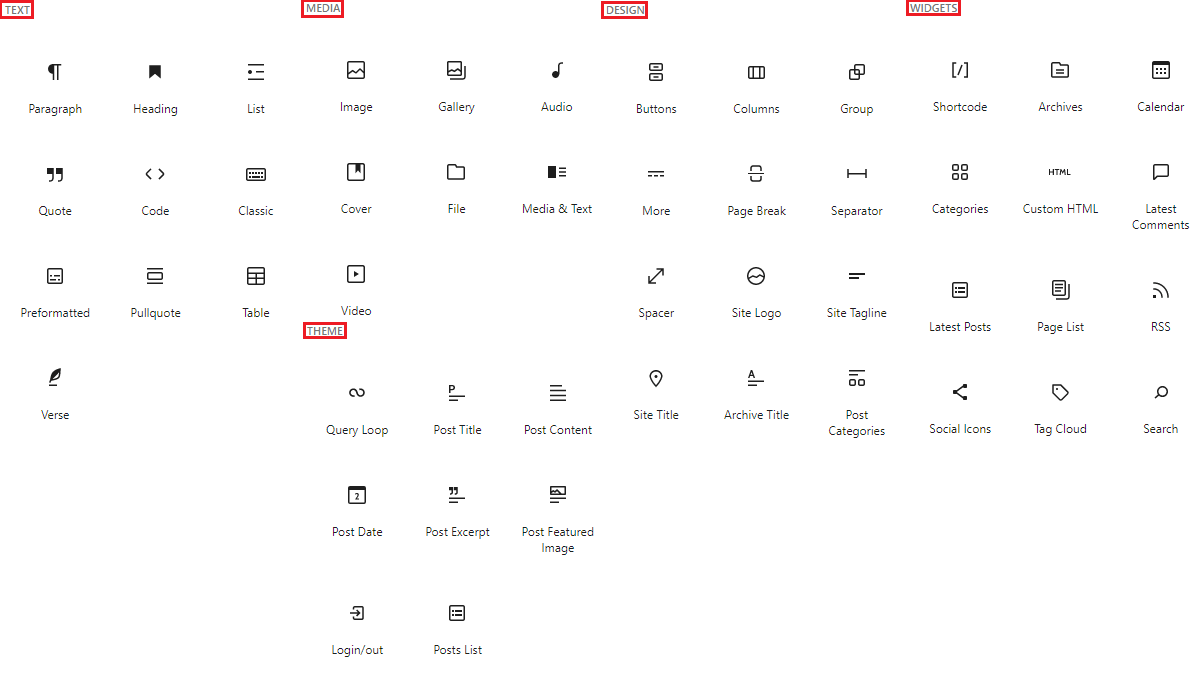
With the help of these blocks, you can create a beautiful site layout. The block elements are easy to use than to spend hours of time writing a code.
Using Theme Customizer
If you have a look at the theme customizer from Appearance>Customize in the admin dashboard, you will see multiple options on the left with an instant preview on the right side of the screen. There are multiple options like layout, typography, colors, etc. present depending on the theme. You can change these settings and see the preview and publish these changes to make it into effect. Theme Customizer can also remove unused sections of the homepage to improve the page speed.
How to customize homepage in WordPress from the theme customizer?
Go to the Appearance>Customize>Homepage Settings
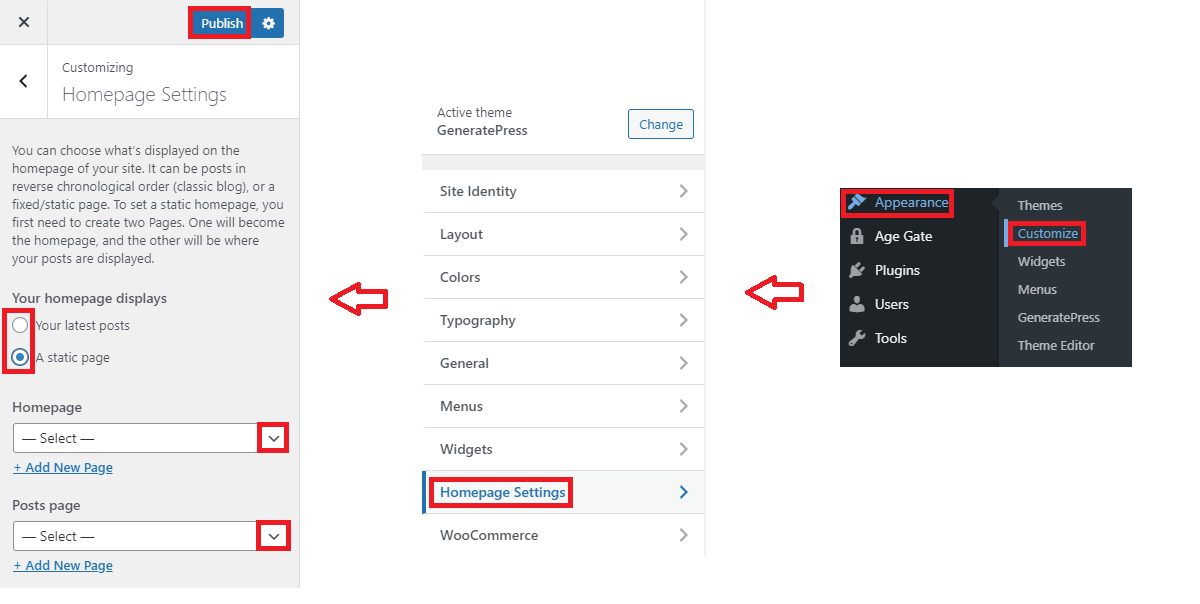
Here you can find the similar homepage settings that you saw previously in the admin dashboard. Changes made in either of them will be effective in both these settings. After selecting the homepage and posts page, you need to click the publish button present on the top.
Besides using the Gutenberg Blocks, and Theme customizer, you can also use Classic Editor and Page builders if you want different ways to find out how to customize homepage in WordPress.
You can also add a menu to the homepage to engage the visitors. For this, you need to open Appearance>Menu in the admin dashboard. If you haven’t created a menu yet, it will ask you to create the first menu.
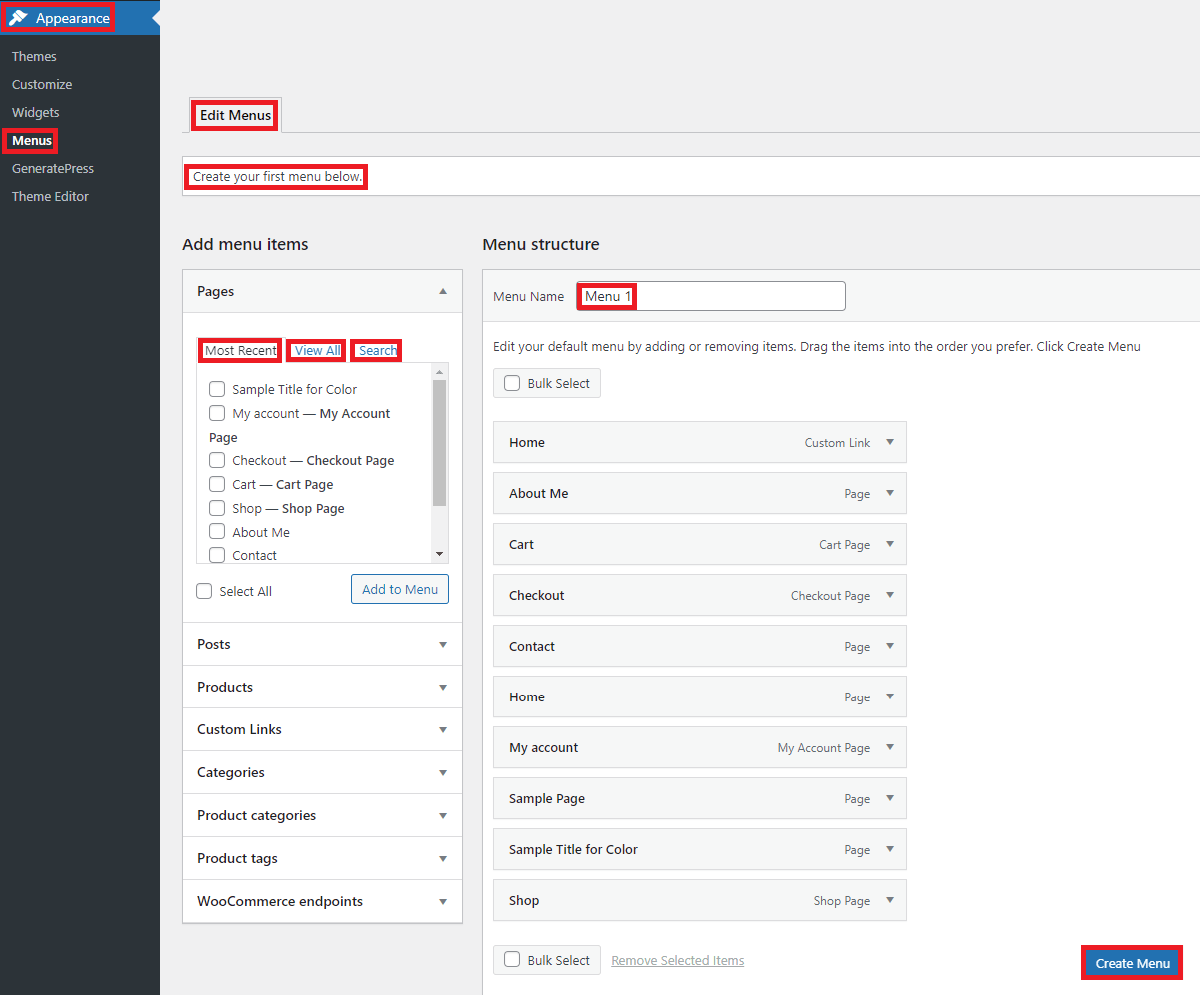
You can name a menu and add pages to it. On the pages option, you can check the most recent pages, or view all pages or even search an individual page before adding them. After adding the pages, sub-pages by using the drag and down option publish it to make the changes.
Wrapping Up
Hopefully, you know how to customize homepage in WordPress. In this post, we discussed what a homepage is and what may be the possible reasons to customize the homepage. There are also different methods to customize it or you can also code it yourself if you are a developer.
Related Posts