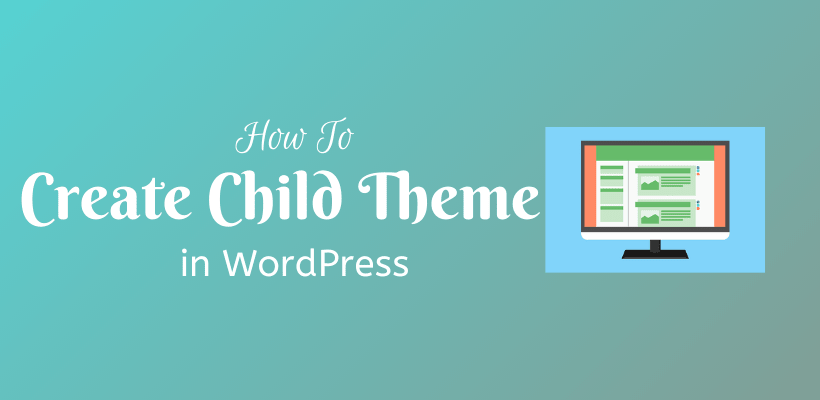Are you ready to create a child theme in WordPress?
Parent Theme Installation
You need to decide which theme you prefer. Depending on your preferences, you should choose the theme that you want to select as a parent theme.
How To Create a WordPress Child Theme Directory
Create a new file in the public_html/wp-content/themes folder of the WordPress installation to hold the theme. Avoid doing this in a live site. You can test this in a development site before implementing on staging site. Usually, there is a good practice of keeping the new folder name starting with a parent theme name followed by a suffix.
This process involves the creation of two files: stylesheet and functions file.
Create a StyleSheet
Create a new file/* Theme Name: CodeFlist Child Theme Theme URI: https://yourwebsite.com/codeflist-child/ Description: Child theme from parent CodeFlist theme Author: Amar Raj Mahato Author URI: https://demo.codeflist.com/ Template: CodeFlist Version: 1.0.0 Tags: black, green, white, light, dark, two-columns, three-columns, left-sidebar, right-sidebar, fixed-layout, responsive-layout, custom-background, custom-header, custom-menu, editor-style, featured-images, flexible-header, full-width-template, microformats, post-formats, rtl-language-support, sticky-post, theme-options, translation-ready, accessibility-ready, responsive-layout, infinite-scroll, post-slider, design, food, journal, magazine, news, photography, portfolio, clean, contemporary, dark, elegant, modern, professional, sophisticated Text Domain: codeflist-child */
This code tells WordPress about the theme. As the text is commented out, it does not run anything on your site. Every theme has this file so as to be familiar with WordPress.
The lines having Theme Name and Template cannot be skipped in this code. The template should contain the directory name of the parent theme. It is usually case sensitive as well. All other fields should be written as required. Make sure you do this correctly with your favorite editor.
Make the Functions File
The addition of functions file is a necessary step to enqueue the stylesheet from the parent theme. If you miss this step, then your child theme would have no styling at all. Also, add file<?php
add_action( 'wp_enqueue_scripts', 'my_theme_enqueue_styles' );
function my_theme_enqueue_styles() {
wp_enqueue_style( 'parent-style', get_template_directory_uri() . '/style.css' );
}
?>
The mechanism to create a Child Theme in WordPress
They work on a file-level. When a function calls the file, it checks whether or not it is present. In case, the file is absent in the child theme, it will load from the parent theme. However, it has an exception in the form of the theme’s function file. If theSuggestions for Child Theme Makers
You need to know the difference betweenFiles in Child Theme
There are at least two files, a stylesheet, and a functions file. The stylesheet tells WordPress about the type of theme. It also gives an idea about the parent theme. All the details are included in the stylesheet with the help of commented out text format.
There is a wrong practice of calling one stylesheet from another stylesheet. In fact, you should be enqueuing the functions file. There should be a function in the functions file that enqueues the stylesheet.
The parent theme contains anHow to Activate Child Theme
WordPress uses a file from the parent theme unless you override by adding files to the child theme. Go toHow to Create and Customize WordPress Child Theme
Now, when you have a working theme, you can add customizations according to your desired requirements. If you want to edit style sheets then you can define rules in theBasically, there are three methods if you plan to override the parent theme function.
- When you have a pluggable parent theme, you can write another function in the child theme with the same name. The function in the parent theme will be skipped due to this.
- When you have an unpluggable parent theme, unhooking can be done to prevent running a function from the parent theme.
- There are cases when you can add a new function to attach to the same hook but with a different name. This is done without overriding or removing a function.
Fix Child and Parent Theme Errors
After the creation of a child theme, there may be some problems due to some function, styles or other files. There are a series of steps to make sure that everything is correct.
- Check whether or not the child theme has been activated. You have to be sure about the status of a parent theme.
- Clear the browser cache and cache created by the plugins.
- Check whether or not you have named the files correctly with correct syntax when you create a child theme in WordPress.
- Check if you have saved the changes or not.
- If the pluggable function is not working, check if there is a name mismatch or the function in the parent theme is pluggable or not.
- Check the priority values and hooks present in the function in case of overriding issues.
- Check the priority value, name and hook if the issue is generating from the removed function.
- Find where and where there is an error in the code by checking the wp-config.php file in debug mode.
- The output code for different elements must be verified.
Things To Remember for WordPress Child Theme
- There should be a stylesheet and a functions file in a child theme.
- Do not edit third party themes directly without creating a child theme. This will safeguard the customizations made.
- Activate the theme and do not delete the parent theme.
- When there are two files with the same name, WordPress will use the file in the child.
- To override a pluggable function in the parent theme, you have to create the function in the child theme with the same name.
- With the use of remove_action() or remove_filter() function, you can unhook a function from the parent theme.
- When you create a function with the same hook, you can augment a parent theme function.
Wrapping Up
You should keep these things in mind to create a child theme in WordPress, you can gain maximum advantage. Hopefully, this article clears your doubts about the child and parent theme.
Additional Readings